All About Memory – RAM, Hard Drives, and SSD
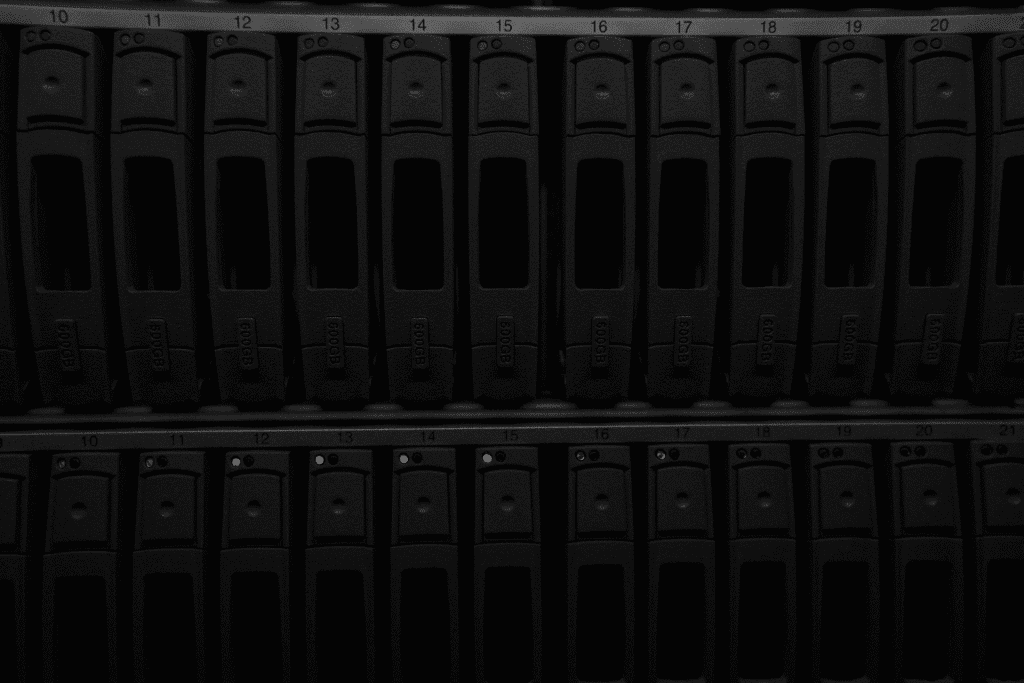
Memory is one of the most important components of any computer system, however many people don’t know that there are multiple types of memory that perform different tasks. Today we’re going to take a look at the basic types of memory, what they do, and why they are all so important to your computing experience. […]
What is Defragmenting a Hard Drive?
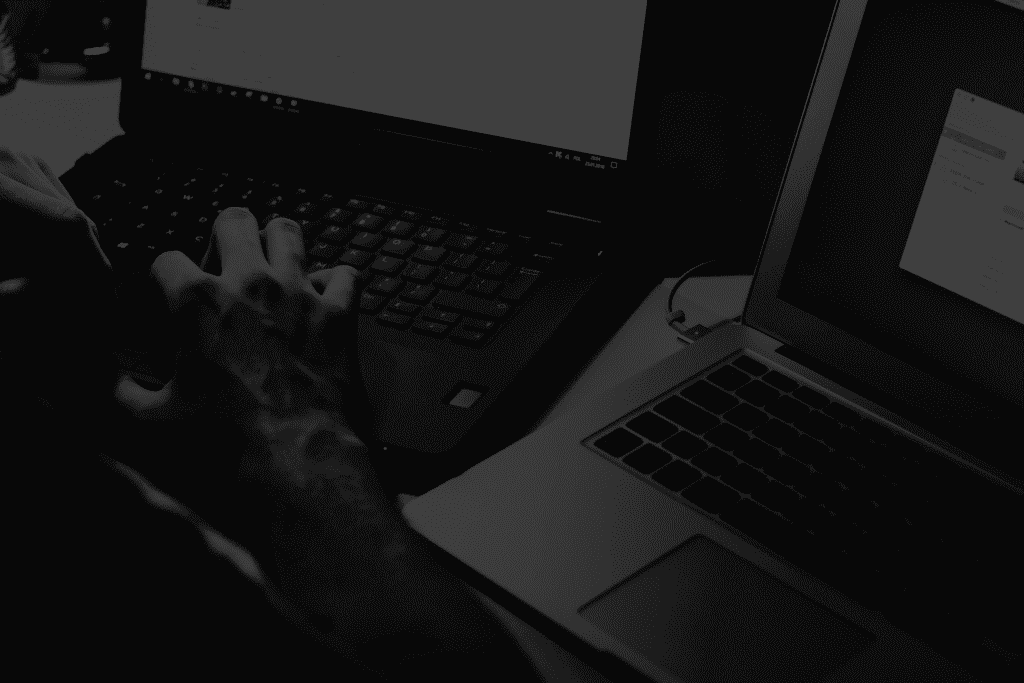
One of the most common tricks to help speed up a slow computer is defragmenting the hard drive, but – what in the heck does that even mean? Hard Drive Basics: A hard drive is basically a magnetic platter with data written on it – when you save a picture, a document, or install a […]